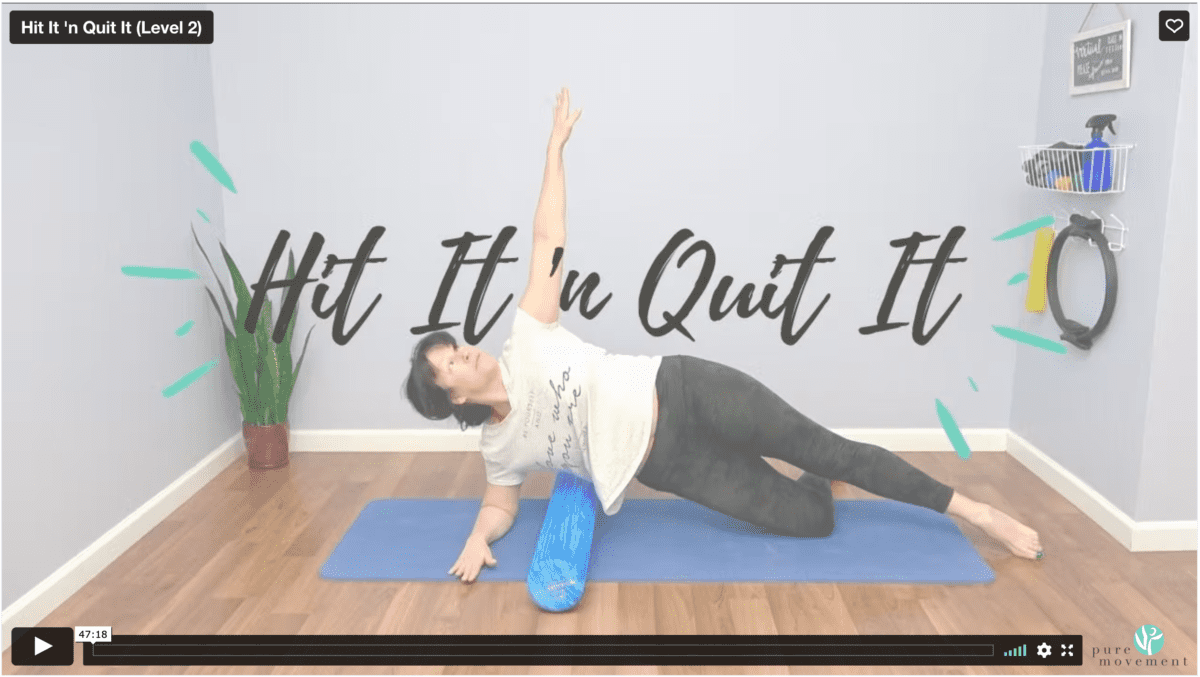MBO Studio Account Guide and FAQs
Our studio uses the platform MindBody to manage class schedules, book privates, and safely keep your information. But navigating your account and the MindBody platform can be confusing. Please refer to our guide for your FAQs regarding your MBO studio account as well as how to access our On Demand and Virtual Classes.
MindBody Studio Account Guide
How to Reset Your Account Password?
On Our Website:
1. When you are on the login screen, look for the text Need New Password? under the Sign In button.
2. You will be prompted to put in your email address. Click Submit when done (make sure it is the same email you have always used for login in).
3. Check your email and click Create New Password to reset your password. This will direct you to another version of our MindBody site to reset your password.
4. Follow the directions for a new password. Once you are logged into your account, you may register for classes on this MindBody website or go back to our website to sign up.
3. If you get the error message, "There are multiple records in our system for that email address," please contact our studio. You more than likely have several accounts in our system that need to merge. In the meantime, if you need to cancel/schedule a class, send us a text to let us know what you would like completed. We'll be in touch soon regarding a new password for your account.
On the App:
1. When you are on the login screen, type in your email. Click Next.
2. Under password, click Forgot Password? A reset email will be sent your email inbox.
3. Check your email and look for the email titled Set New Password.
4. Click the link in the email to set a new password.
3. Set a new password. You should be good to go to log back into the app!
How to opt into text reminders?
On the Website (Opting into Text Reminders is NOT Available on the App)
1. Log into your account.
2. Under the tab, Account Info, scroll to the bottom and look for What Do You Want to Hear About?
3. You can click which notifications you would like to have sent via text and/or email. We recommend choosing both for all three options:
Account Management: This is for schedule reminders and notifications.
Schedule Updates: Changes in bookings or when your schedule might change.
News & Promos: Updates on events and our latest offers
4. As much as our communication is automatically generated by our software, we are not held responsible if you do not receive important account updates by opting out of reminders.
5. Be sure to click Save.
How to Check Number of Passes?
On the Website:
1. Log into your account.
2. Under the tab Passes, you'll be able to see your Available Passes available to schedule.
Have a Membership? One of the perks of a membership is that you can book out as far as you want in the future, but your passes will only apply to the classes registered in the nearest future. For example, if you book out ten classes, but only have five passes, those five passes will apply to the soonest scheduled classes, be considered used, and unavailable to be applied to any other classes. If you cancel one of those classes, the previously applied pass will then apply to the next scheduled class.
Have a Drop-In Package? Think of your package like a punch card - you will only be able to schedule out as far as your package has passes. If you have ten passes, you'll be able to schedule for ten classes.
3. Under the Purchases tab, you can see past purchases and the date purchased.
4. Our Membership Passes expire every 30 days. If your classes have expired, you will not see them under available passes. Drop-In Passes have an expiration of six months from date of purchase.
5. If an expiration does not seem correct or a pass or package is missing, please contact us.

On the App:
1. Log into your account.
2. Click the Profile button in the lower right corner.
3. Click Passes. From here, you will be able to see what passes you have available to schedule for the rest of the month.
Have a Membership? One of the perks of a membership is that you can book out as far as you want in the future, but your passes will only apply to the classes registered in the nearest future. For example, if you book out ten classes, but only have five passes, those five passes will apply to the soonest scheduled classes, be considered used, and unavailable to be applied to any other classes. If you cancel one of those classes, the previously applied pass will then apply to the next scheduled class.
Have a Drop-In Package? Think of your package like a punch card - you will only be able to schedule out as far as your package has passes. If you have ten passes, you'll be able to schedule for ten classes.
4. Our Membership Passes expire every 30 days. If your classes have expired, you will not see them under available passes. Drop-In Passes have an expiration of six months from purchase.
5. If an expiration does not seem correct or a pass or package is missing, please contact us.
Do you have more questions about how to sign up for group classes, our cancelation policy, what the waitlist is, or what to do if you're running late? Check out our Group Class Reminders and FAQs. Before each class, you'll get a confirmation email where you'll find both a virtual link for online classes and in studio details regarding your scheduled class. If attending a virtual class, make sure you've got Zoom!
How to Sign Up/Attend Virtual Classes?
Virtual classes are available for sign up on either our MindBody app or on our website. When registered for the class, you will be emailed a Zoom link and password to attend the class.
Allow yourself 5-10 minutes before you first virtual class to make sure there are no technological difficulties. You will need a mat and a few props:
Common Props you will need:
- AIREX® Yoga Pilates Mats
- Neoprene Hand Weights
- FitBALL Mini 9”
- Theraband Resistance Bands
- 6” Diameter Soft Foam Roller
- Theraband Weights or Bangles
If you are interested in attending a class prior to purchasing the props, just let the instructor know. We can always adapt for what is available for students.
Signing Up To Our On Demand
How to Access On Demand Videos?
Have an unlimited apparatus or virtual membership? On Demand is included in your membership and you should have been emailed a username and password when your membership was created. Please contact us if not.
To Access:
1). Head to our homepage and hover over Login
2). Click On Demand Login
3). Use the username and password given to you when your membership was created.
We want to make it easy for you to stay consistent with your practice. Seamlessly fitting Pilates into your life to help ensure you keep up with it! We are here to help along the way answering you a guide to the MindBody Studio Account and answering your FAQs. We can't wait to welcome your to the Pure Movement community.